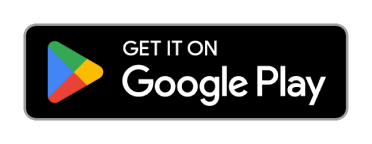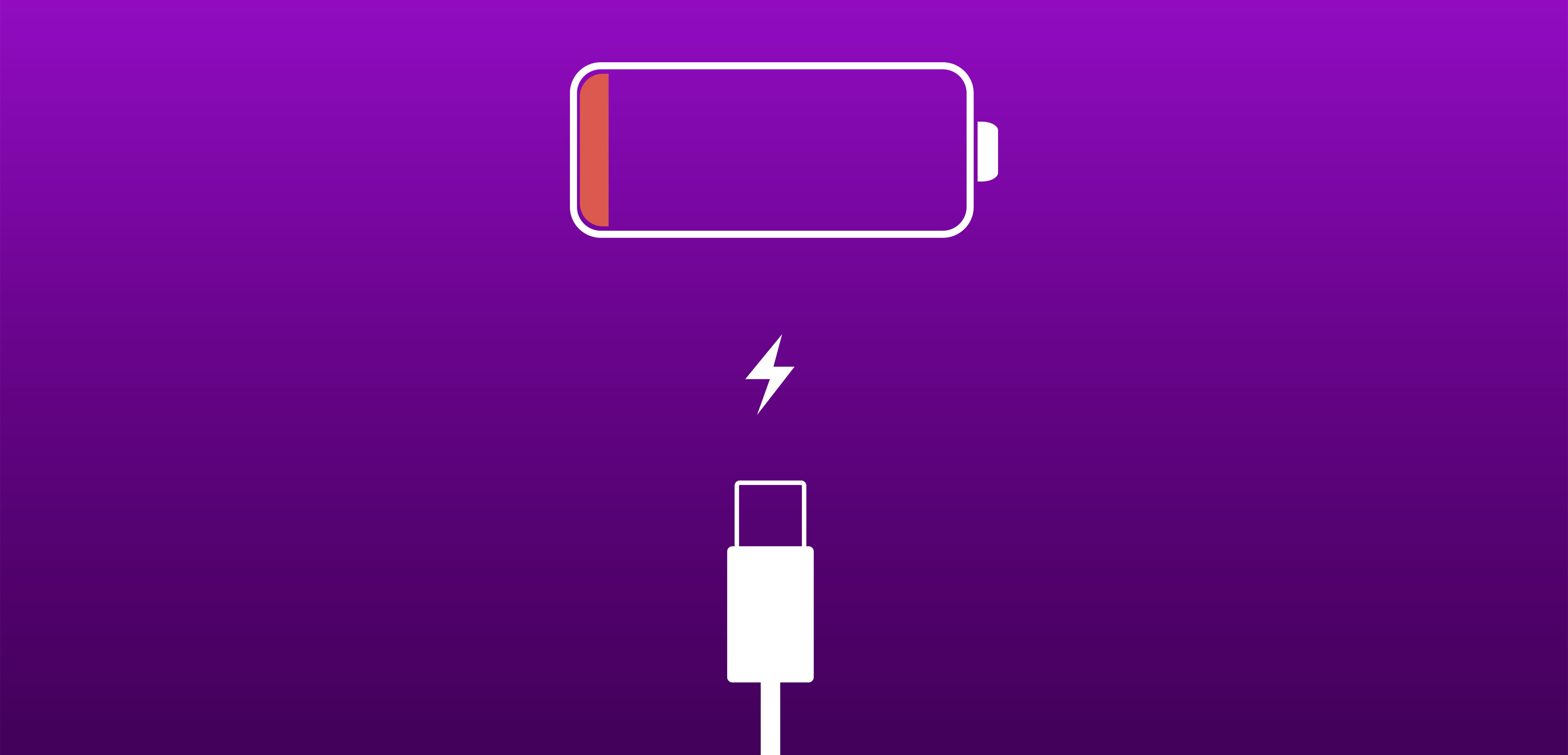6592.0 views
6592.0 views
Hacks to extend the battery life of your Android smartphone: Prune
Smartphones these days come packed with advanced and powerful features such as faster processors, speedier web browsing, brighter display, high-quality camera, large storage capacity, and a lot more. But these features, despite a good battery backup and fast-charging system, take a toll on your smartphone. If your mobile phone tends to run out of battery quickly and hinders your everyday use of it, here’s a handy guide by Prune with tips to extend the battery life of your Android smartphone!
Screen brightness
Most brands flaunt smartphones with sharper and brighter displays, making using your device in the outdoors a breeze. However, the higher screen brightness is one of the major culprits, that reduces your handset’s battery life significantly. To avoid this, you can tone down the brightness of your screen from settings, especially if you’re in a dim-lit environment. The next tip is to turn off auto-brightness in which your smartphone can automatically increase the screen brightness more than necessary. Instead, you can manually change the brightness depending on your need. And you can also choose to disable the notification alerts that you don’t deem necessary, so your phone doesn’t light up every time it receives an alert.
Reduce screen timeout
Consider reducing your smartphone’s screen timeout as much as possible depending on your use. If your handset’s screen timeout is up to a minute or more, it can drain your battery rapidly. To avoid this, you can opt for a shorter screen time, such as 30 seconds or lesser, so that it will help you save plenty of battery life and keep your smartphone running longer. To further extend your battery life, you can check which app uses the most battery while working in the background from the settings option. If you spot an app that you barely use, then you can remove it from your list of applications to save extra battery life.
Avoid live wallpapers and widgets
While animated and colourful wallpapers on your display seem attractive and eye-catching, they consume a lot of energy from your smartphone. You can stick to minimal colours that use up less battery life or change your phone wallpaper image to black colour if you have an OLED screen. Using a simple image with fewer colours or black colour goes a long way in saving the handset’s energy. And when it comes to the widgets, it might be appealing to use them, but they keep the app features running continuously in the background on your home screen. And they take a lot away from your Android smartphone’s battery life.
Network data and Bluetooth
Mobile network and Wi-Fi connection can exhaust your battery life quickly and leave your smartphone drained. So, at times when you’re not using your device for personal and work purposes, you can consider turning them off to conserve your phone’s battery. The Bluetooth feature which connects your phone with compatible devices such as speakers and headsets can also reduce the battery of your smartphone. So you can disable it when you’re not listening to music and while performing other Bluetooth-related activities.
Turn off vibration
Have you set your phone on vibration mode for incoming calls and typing messages over sound alerts? It’s time you rethink this because the vibration or small movements of the phone causes the handset’s battery to reduce faster than when it rings. To save power, you can disable the vibration from the settings of your smartphone and choose the ring or silent option. But if you wish to keep the vibration on for calls and message alerts, you can reduce the intensity of the vibration as an alternative too.
Use battery optimisation
As smartphones continue to experience the regular Android updates, these bring better ways to save battery life and offer advanced solutions to conserve your mobile phone’s power. And this includes the battery optimisation feature that prevents the applications from running in the system background. So, ensure that you use this useful and practical feature by turning it on from the settings menu of your phone.
To learn more about the handset tips and reviews, visit the Prune website or download the app now!

 Home
Home Buy SIM
Buy SIM