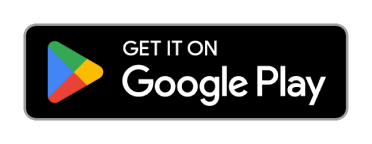762.0 views
762.0 views
How to activate eSIM on Android phones?
The physical SIM card, a mainstay in the mobile phone industry for decades, is facing a challenger—the eSIM. Popularized by the iPhone 14 in the US market, eSIM functionality is rapidly expanding beyond Apple devices. Unlike traditional SIM cards, an eSIM does not need a physical card to activate a cellular plan. Instead, users can download and install multiple eSIM profiles from different carriers directly onto their devices. This technology allows you to manage and switch between several cellular plans without changing physical cards.
In this blog, we have explored how eSIM technology is becoming a popular choice in the telecom industry and how to activate eSIM on Android mobile phones.
Why eSIM? A Game Changer for Android Users
eSIM offers several advantages:
● Simplified Logistics: Put an end to messing with little SIM cards! Since eSIMs are built into phones, real SIM cards and all the problems they bring with them—loss, breakage, etc.—are no longer necessary.
● Dual SIM Flexibility: Many Android flagships like the Pixel 7 and Galaxy S23 series boast dual-SIM capability with eSIM. This allows users to seamlessly switch between carriers or data plans, a boon for frequent travelers or those seeking optimal network coverage.
● Future-Proofing: eSIM technology is the future of mobile connectivity. As carriers and network providers embrace eSIM, Android users with compatible devices will be at the forefront of this technological shift.
Activating eSIM on Android: Beyond Initial Setup
While some users might have configured eSIM during the initial phone setup, others might have opted to skip it. Here's the good news: activating eSIM on Android is possible even after the initial setup phase. This flexibility is a significant advantage for users who might have received an eSIM plan later or needed to be aware of the option earlier.
A Look Ahead: The eSIM Ecosystem and Security Concerns
The widespread adoption of eSIM on Android devices presents exciting possibilities. However, some security concerns need to be addressed:
● Remote SIM Provisioning: With eSIM, provisioning (downloading and activating a mobile plan) happens remotely. While convenient, robust security protocols are essential to prevent unauthorized access or malicious provisioning.
● Multi-Device Management: As eSIM adoption grows, managing multiple eSIM profiles on or across multiple devices becomes challenging. Secure and user-friendly interfaces for managing these profiles will be crucial.
Q. What do you need?
A. To activate eSIM in your smartphones:
● An eSIM QR code from your network carrier
Q. How do you activate eSIM on Samsung smartphones?
A. Steps to activate eSIM in Samsung smartphones:
● Step 1: Open Settings and tap on the ‘Connections’ option.
● Step 2: Now Select the ‘SIM Card Manager’ option.
● Step 3: Tap Add eSIM, and your mobile plan will be automatically downloaded and activated on your eSIM.
● Step 4: Your eSIM-supported Samsung phone will search for any connected eSIM plans. If you cannot find them, tap on add using the QR or activation codes.
● Step 5: Place the QR code or barcode within the guidelines and scan it.
● Step 6: Once scanned, the screen will appear on turn on the new mobile plan. Click ‘Ok’
● Step 7: Now your eSIM plan is activated, you can view it in the SIM card manager.
Q. How do you activate eSIM on Google Pixel phones?
A. Steps to activate eSIM in Google Pixel smartphones:
● Step 1: To activate your eSIM in a Google Pixel phone, you must ensure it supports eSIM technology.
● Step 2: Now open the Settings menu, tap on the ‘Network & Internet’ option, choose ‘Mobile network,’ and scroll down to the ‘Advanced’ option.
● Step 3: Now, two options are available when you tap the ‘Carrier’ or ‘SIM card’ option. You will see two options: ‘Physical SIM card’ or ‘Add carrier.’ Tap on ‘Add carrier’ to proceed with adding an eSIM.
● Step 4: Two options will appear on the screen to activate the eSIM: scan the QR code or Activate the code. You can scan the QR code by placing it under the camera or entering the information supplied by your carrier, including the activation code and other relevant data.
● Step 5: The activation process will occur once you confirm and complete the carrier account verification.
● Step 6: Set your preferred default SIM after returning to the ‘Mobile network’ settings.
Q. How do you activate eSIM on Android smartphones?
A. Steps to activate eSIM on Android:
● Step 1: Open the device settings on the eSIM-supported Android phone and tap ‘Network & Internet.’
● Step 2: Tap on the add eSIM option from the appearing option.
● Step 3: If prompted with ‘Don’t have a SIM card?’ tap next and scan the QR code provided by the eSIM card.
● Step 4: Adjust your mobile network settings, enabling mobile data and roaming if required.
Or
In the case of Manual Activation
● Step 1: Tap the' Manual' option in the eSIM card app or website.
● Step 2: Note down the ‘SM-DP+Address & Activation Code’ shown on the screen.
● Step 3: Now tap the ‘Network & Internet’ in the settings option.
● Step 4: Now tap the add eSIM icon next to ‘Mobile network’ and select ‘Enter code manually.’
● Step 5: Now enter the Activation code and other details you noted earlier and follow the instructions on the screen to activate the eSIM.
● Step 6: As with the QR code method, ensure that your mobile data and roaming settings are configured per your needs.
Q. How do you install the eSIM without activation?
A. If you want to install eSIM without activating without affecting its validity, follow the below steps:
● Step 1: Turn on ‘Airplane Mode’ and connect to a Private Wi-Fi network.
● Step 2: Download the eSIM, Go to settings on your device, and Tap on Network & Internet.
● Step 3: Tap the add icon next to Mobile Network.
● Step 4: Tap ‘Next’ if you don’t have a SIM Card.
● Step 5: Scan the eSIM QR code in the PDF file attached to the order confirmation email.
● Step 6: Once installed, switch OFF the eSIM and turn ‘OFF’ the Airplane Mode again. eSIM is installed and not activated.
● Step 7: Simply turn on the eSIM once you arrive at your destination, and it will connect to the local network.
Choose Prune-your ultimate travelling partner, making communication better in 200+ countries no matter where you are. Download the Prune App now!

 Home
Home Buy SIM
Buy SIM