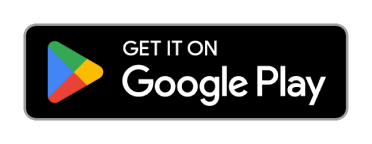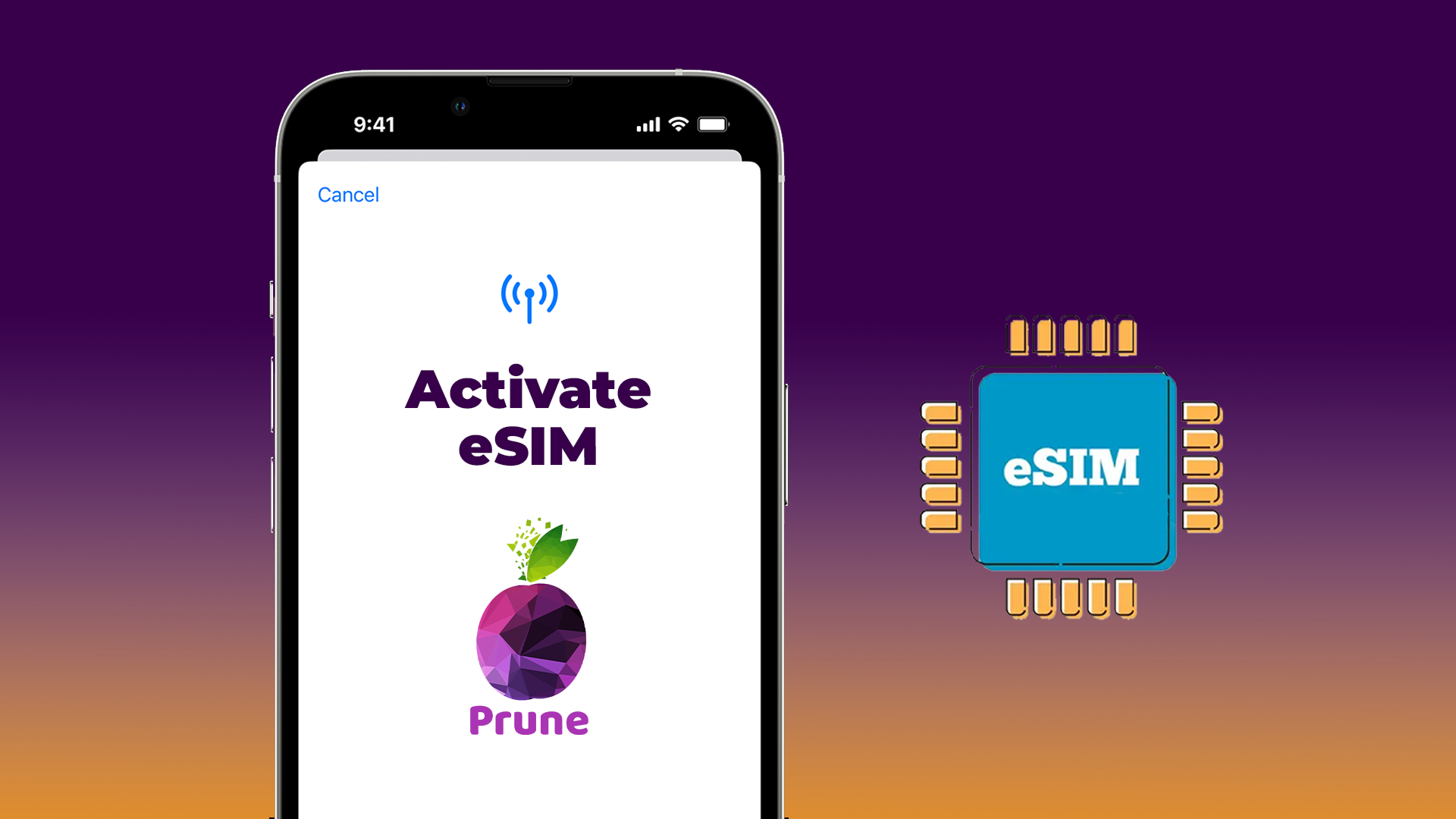
 4140.0 views
4140.0 views
How to Verify eSIM Activation on Your iPhone?
The telecom technology world is ever-evolving and brings excellent innovations to make our lives easy. The recent innovation is the eSIM technology that is brewing up conversations. Since its introduction in India, everyone has been going gaga over it. Now, most smartphones offer an eSIM card facility to transform the way we stay connected. Activating an eSIM card is a quite simple process which takes no more than a few minutes. If you have an iPhone and you are looking for the answer to how to verify eSIM activation on your device, then you have come to the right place.
Due to the rising popularity of eSIM technology, many iPhone users are shifting from traditional physical SIM cards to eSIM cards; it offers a more convenient and flexible solution for managing multiple cellular plans directly on your device.
In this article, we will guide you through the steps to activate an eSIM on your iPhone and how to verify its activation on the device. We will also talk about eSIM cards and the devices that support them.
What is an eSIM?
eSIM stands for Embedded Subscriber Identity Module. It is a tiny chip incorporated into your device during its manufacturing. An eSIM card is similar to a physical SIM card and identifies you as a mobile subscriber and links you to a carrier's network.
The difference is that an eSIM card is entirely digital, eliminating the need to acquire a physical SIM card. Instead, you can buy eSIM online Prune and stay connected wherever you go.
iPhone Compatible with an eSIM Card
Not all iPhone models support eSIM technology. The initial iPhones that started using eSIM technology include the iPhone XS, iPhone XS Max, and iPhone XR, all launched in 2018. If you own a newer iPhone model, it's compatible with eSIM. Moreover, compatibility can vary based on your mobile carrier and the specific country or region of purchase.
For eSIM compatibility, your iPhone must be unlocked from carrier restrictions. To verify if your iPhone meets the eSIM requirement, follow the given steps:
· Navigate to Settings > General > About.
· Scroll down to find the Carrier Lock section.
· If your device is unlocked, it will display "No SIM restrictions."
· Look for the "Cellular" section and select "Add Cellular Plan."
· If your iPhone supports eSIM cards, it will prompt you to set up an eSIM card using a QR code or via your carrier.
This process will help you confirm whether your iPhone supports eSIM functionality and is carrier-unlocked.
How to Install an eSIM Card on an iPhone
Once your iPhone is compatible with the eSIM card, you can buy eSIM online from Prune to stay connected for your upcoming trip. To install the online eSIM on your iPhone, follow the given steps:
1. Direct Installation:
· Go to www.prune.co.in and select the eSIM you wish to install.
· Tap on Details.
· Proceed to Install eSIM.
· Tap on Add Cellular Plan.
· Assign a label to your eSIM
· Choose your preferred default line for calling or sending messages.
· Ensure to keep Allow Cellular Data Switching turned OFF to avoid changes to your other line.
2. QR Code
· Go to www.prune.co.in and select your desired eSIM.
· Tap on Details, then Install eSIM via QR Code.
· Display the QR code on another device.
· Go to phone Settings > Cellular > Add Cellular Plan.
· Scan the QR code to install the eSIM on your device
· Label your eSIM
· Choose your preferred line for iMessage and FaceTime.
· Keep your cellular data off to avoid extra charges.
3. Installing Manually
· Go to www.prune.co.in and select the eSIM you want to purchase.
· Tap Details manually to activate your eSIM
· Go to Settings > Cellular > Add Cellular Plan.
· Label your eSIM with your desired country name
· Choose your desired line for iMessage and FaceTime.
· Make sure to keep your cellular data off to avoid extra charges.
Steps to Check eSIM Card Activation on Your iPhone
Start by getting a QR code or an activation code from your carrier for your eSIM. Some carriers also provide an app or website for managing your account and eSIM activation.
· Access Your iPhone Settings: Open the Settings app on your iPhone and tap on the "Cellular" or "Mobile Data" option. Here, you can manage your cellular plans and view your current plan.
· Initiate eSIM Activation: Now, tap "Add Cellular Plan" to start the eSIM activation process. You can scan the QR code provided by your carrier or enter the activation code manually. You need to follow the prompts on the screen to label your new eSIM plan.
· Automatic Activation: Your iPhone should automatically detect and activate the new eSIM plan. You'll see both plans in the settings, showing your iPhone is now a Dual SIM device.
· Confirmation of Activation: To verify your eSIM is active, try calling or connecting to mobile data using the new plan. If you encounter any challenges, simply restarting your iPhone or contacting your carrier for assistance can resolve the issue.
Alternatives to Verify eSIM Card Activation
Contact Customer Service:
You can contact the customer service executive via live chat or call.
Troubleshooting eSIM Activation: Common Reasons
· QR Code Hurdles: Ensure you're scanning your carrier's correct, clear QR code. A blurry or damaged QR code won't work.
· Network Glitches: Sometimes, network issues can delay activation. It could be due to congestion, outages, or maintenance.
· Carrier's Unique Setup: Different carriers may have distinct activation processes or restrictions. Always check with them for guidance.
· Software Updates: Keep your iPhone updated to the latest iOS version to ensure smooth compatibility.
Solving activation challenges:
· Restart Your iPhone: A simple restart can often fix minor software hiccups.
· Update iPhone: Go to Settings > General > Software Update to install any available updates.
· Scan the QR Code: Scan the QR code again in good lighting, ensuring it's clear and undamaged.
· Contact your carrier provider for further support.
Android Users can check their eSIM activation by:
- Go to "Settings" on your Android device.
- Scroll down and tap "Network & Internet" or "Connections," depending on your Android device.
- Look for "SIM cards" or "Dual SIM & eSIM" and tap on them.
- If you see "Connected" or "Active" next to the eSIM, it's successfully activated.
- If you only see the option to "Add eSIM," your eSIM is not activated yet.
What we at Prune think
With technology evolving, staying connected while travelling is becoming easier. The emergence of online eSIM cards has undoubtedly transformed network connectivity, presenting a convenient and streamlined solution, especially for travellers. iPhone users can make the most of this by ensuring their eSIM is active, allowing smooth switches between local and global carriers.
Moreover, choosing an eSIM plan allows you to avoid additional international roaming charges that can be inconvenient during your travels. eSIM provides an efficient and cost-effective solution compared to international roaming packs.
Why Buy eSIM from Prune
- Instant Accessibility: Prune's eSIM grants you immediate access to mobile networks when you arrive in a new location, enhancing your travel experience.
- Cost-Effective: With Prune's prepaid eSIM plans, you only pay for the required data, avoiding extra charges for unused services.
- Global Reach: Prune's eSIM plans are available in more than 190 countries worldwide, offering seamless connectivity on all your travels.
If you want to save significantly on your next overseas trip, then buy eSIM online from Prune and enjoy your trip.

 Home
Home Buy SIM
Buy SIM